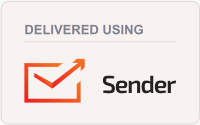What do we do when we can't find the letters we need to type?
͏ ͏ ͏ ͏ ͏ ͏ ͏ ͏ ͏ ͏ ͏ ͏ ͏ ͏ ͏ ͏ ͏ ͏ ͏ ͏ ͏ ͏ ͏ ͏ ͏ ͏ ͏ ͏ ͏ ͏ ͏ ͏ ͏ ͏ ͏ ͏ ͏ ͏ ͏ ͏ ͏ ͏ ͏ ͏ ͏ ͏ ͏ ͏ ͏ ͏ ͏ ͏ ͏ ͏ ͏ ͏ ͏ ͏ ͏ ͏ ͏ ͏ ͏ ͏ ͏ ͏ ͏ ͏ ͏ ͏ ͏ ͏ ͏ ͏ ͏ ͏
| Greetings, tech support personnel all around the world! Here's another update for you from John Wood, with the Tech Advance Help Desk!
|
|
|
| |
|
|
| Many people around the world are able to just take a computer or tablet and start typing. Sometimes they may need to look for where a letter is located, but they can usually find it. |
|
What do we do when we can't find the letters we need to type? |
|
|
| |
|
|
| If you just need a quick way to type a letter or two, Espanso may be just the thing you need. (This is not for Android.) |
|
If you are using Windows, macOS, or Linux, Espanso is a free tool that can let you change what you type. For example, on my computer, when I type :(2) my computer writes ②. This is useful for me because I use numbers like this in the training. |
|
|
| |
|
|
| You can download Espanso for free from https://espanso.org/install/ Configuration is a little bit tricky, since the spaces need to be just right, but when you have configured it, it will keep working. |
|
As with all of the tools we recommend, if you have trouble using Espanso, the help desk will be glad to help you. |
|
You can change what Windows types when you press a key by switching to a different keyboard. This will require you to download the desired keyboard from Microsoft, but it is free. |
|
If you go to https://kbdlayout.info/kbdal/how and ask for the way to write something, the page will tell you every Windows keyboard that produces those characters. You can type a whole sentence, and it will search for every character used. |
|
If the language has any written work on the Internet, that can be selected, and pasted into the above website. Otherwise, you can select the characters in the Character Map program for your computer. |
|
|
| |
|
|
| Then you can pick the keyboard you want from the task bar. |
|
But I Use Linux (or macOS) |
|
There are many keyboards available for these operating systems, too. Contact the help desk if you have questions. |
|
|
| |
|
|
| Polyglot Keyboard can show a virtual onscreen keyboard as shown above, or you can type normally. When you hold the control (labeled Ctrl on many keyboards) and press a key that has more than one character (like u in the picture above) a small window will appear with the choices available. Pressing u again will select the next option until you have the option you want. |
|
The biggest solution, the most difficult, and the most complete, is Keyman. You can install Keyman from https://keyman.com. Keyman comes with many keyboards, although learning to use them can take some time. There is also a program called Keyman Developer which will allow us to create a keyboard for you. Keyman works on Windows, macOS, Linux, Android, iOS, and the Web, so it's a very complete solution. |
|
If you need us to make a keyboard for you, please download the picture above and fill out the character you want on each key. |
|
Remember that 'a' and 'A' are different characters, and pressing Shift doesn't just automatically turn the first one into the second. If you have different capital and small letters, make two copies of the picture, where one is using the keyboard without holding anything down, and one is using the keyboard holding Shift. We can make a third version where you hold Ctrl or Alt down, if you have many characters. |
|
Remember also that you will need numbers, for the verse and chapter numbers in your book, and punctuation. |
|
Well, that was too much … |
|
The topic of keyboards is a big one. We can schedule a class where we can talk about this in more detail. Contact the help desk for details. |
|
New Suggestions for the Newsletter |
|
Next Time: Do you have a topic you'd like us to cover in the newsletter? Let us know at the Help Desk or using one of the chat programs below. |
|
While writing the newsletter is my responsibility, you can help by giving me good suggestions! |
|
May God bless you this month, until we meet again! |
|
|
| |
|
|
| We don't recommend using WhatsApp because it is not secure. However, we do have several regional groups in WhatsApp. If you don't currently have one for your region, you can create a group in WhatsApp and invite the other workers in your area to join it. |
|
|
| |
|
|
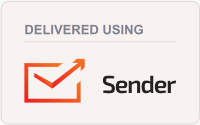 |