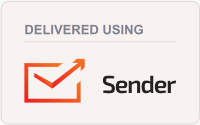| One of the export options from BTT-Writer is Export to USFM File. This pulls all of the pieces of a BTT-Writer project into a single USFM file. However, this file doesn't look much like what we expect a Bible to look like. |
|
The USFM Converter takes this USFM file and turns it into either an HTML file (like a web page) or a docx file, like those used by Microsoft Word. The advantage of this format is, that although USFM Converter can provide a lot of the formatting options that we want, a word processor can change the format even further, to make the output exactly what the local leadership wants. |
|
Formatting in a Word Processor |
|
We don't have the space or the expertise to explain all of the different format options available in a modern word processor, but there are tutorials and resources on the Internet that you can find to help you, and if you're not an English speaker, you may find some resources in your language. |
|
Here's an example of the format bar in LibreOffice, a free office software program that can be freely downloaded and used. |
|
Starting at the left, we can make text Bold, Italic, Underlined. The next option changes the text color. We'll skip the next box for now, but after that we can set the font, or typeface. Then, we set the size of the font, measured in points. After that are four buttons for aligning the text to the left, the center, the right, or justified (flat text on both sides) right and left. |
|
The next option allows us to make a list with dots in front of each item, and the option after that is for a list with numbers by the items. The last three icons move the text further to the right, to the left, or change the spacing between lines. |
|
Of course, some of these options aren't useful for a Bible, but there are many others that are. USFM Converter is able to set the text in multiple columns, but LibreOffice is able to offer column options that are much more precise. You can change the paper size to a variety of different sizes, even sizes that are special to a special paper in your country. |
|
|
| |
|
|