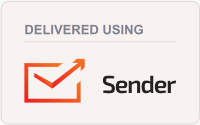| When a project in BTT-Writer is damaged, or when the device the project is on is damaged, how can we save the translation? |
|
The answer to this question varies depending upon whether the project is on an Android tablet or a PC of some kind. |
|
The first thing, though, is to understand how BTT-Writer handles your translation data. When we transfer projects from one device to another, we usually use .tstudio project files to do it. These are the files created by (1) the automatic backups performed by BTT-Writer and (2) the option to Export to Project File in BTT-Writer. |
|
Unfortunately, sometimes BTT-Writer isn't able to create this type of file for a project. Sometimes, it's because there's a problem with the project. Sometimes, it's a problem with the computer. Sometimes, it's even a problem with the user or technician! However it happens, sometimes we just can't get a project file to transfer to another device properly. |
|
The good news is that there's another way to get to the translation data. BTT-Writer doesn't actually use the project file format when you're making a translation. Instead, the data is stored in what we call the happy path for data. While you are using BTT-Writer, the program is constantly saving your progress here, making it possible to get at that important translation if somehow you can't get a project file to work. |
|
|
| |
|
|